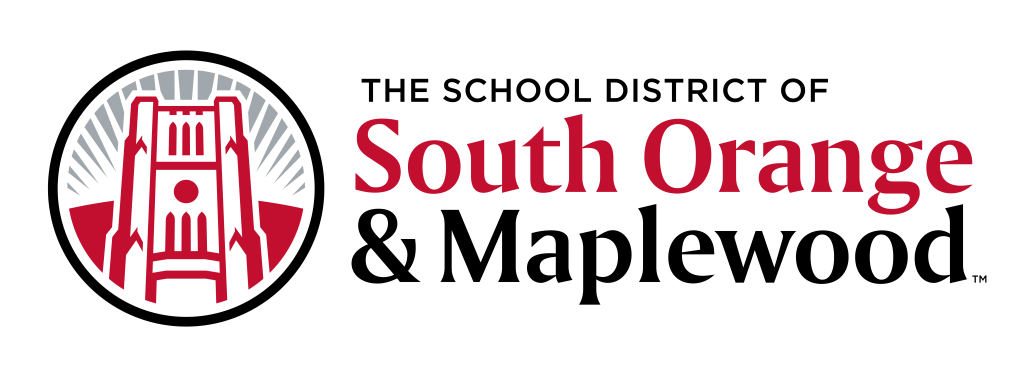2023 - 2024 District Chromebook Information
- All students in grades K - 12 are provided with a district issued Chromebook.
- Students in grades 3 - 12 must use district issued Chromebooks for state testing.
- Students log into their district Chromebooks by using their district Google accounts. More information can be found here.
Chromebook Distribution Information
- Students who attended the district during the 2022 - 2023 school year and were assigned a Chromebook should continue to use that Chromebook during the 2023 - 2024 school year.
- If a currently enrolled student never received a Chromebook in previous years, please use the link below to request a Chromebook. Once the form is completed, you will hear back from from the district via regarding next steps.
- Newly enrolled K - 12 families can sign up for a Chromebook using the link below. Once the form is completed, you will hear back from from the district via regarding next steps.
2023 - 2024 New Student Chromebook Request Form
Chromebooks will be distributed at the school via the building technician once a request is submitted and processed. Please do not submit multiple request.
Policies and Guidelines
All families are required to electronically review and sign the following documents via the PowerSchool Parent Portal:
- SOMSD Student Chromebook Agreement
- District Policy 2361 - Acceptable Use of Computer Networks / Computers and Resources
- District Policy 5513 - Care of School Property
Chromebook Repairs
- Students in Grades K - 5 should contact their teacher regarding their damaged Chromebook. Teachers will submit Technology Work Orders to have the broken devices repaired. Please have your child leave their Chromebook in the classroom so that the technician can locate the device.
- Students in Grades 6 - 12 should use the forms below to submit a request to have their Chromebook repaired. Students can drop off their broken Chromebook at their school's Library (CHS & MMS) / Main Office (SOMS). Please note that you must use your district Google account to complete the forms below.
Chromebook repairs typically will take 1 - 3 school days but can be longer depending upon the extent of the repair. Loaner Chromebooks may be available at the schools for the student to use while the device is being repaired.
Lost / Stolen Chromebooks
- Please report the Chromebook lost / stolen by using the form below. Please note that you will be contacted a later date to coordinate pickup of a replacement Chromebook and / or next steps regarding filing for a police report.
- 2023 Lost / Stolen Chromebook Form
- If you are unsure of the district asset tag, enter 99999 in the appropriate field.
- 2023 Lost / Stolen Chromebook Form
Frequently Asked Questions
What is a Chromebook?
Chromebooks, which are laptop devices made by Google, give students the opportunity to enhance and personalize their learning experiences with the guidance of their teachers. A Chromebook is like a laptop computer. It allows users to:
- write essays
- watch videos
- conduct research
- build presentations
- check upcoming assignments
- send work to teachers
- collaborate on assignments and more
Specific uses will vary by grade level.
Why Chromebooks?
Some of the reasons Chromebooks were selected include their affordability and usability in the K-12 environment. Chromebooks are economical, allowing the district to expand student access without increasing the budget. Student work created on Chromebooks can be accessed from any device in or out of school. To create student-centered, technology-rich learning environments that provide for academic excellence and educational equity by encouraging creativity, critical thinking and collaboration.
The main difference between Chromebooks and other laptops, however, is that they run Google’s Chrome web browser only. With a Chromebook, the computer is a web browser, and that is where you run your apps like Google Docs, Google Dictionary and Google Classroom. Unlike traditional laptops, Chromebook applications and files are stored online in the “cloud” (using Google Drive) rather than on the Chromebook itself. Another notable advantage of Chromebooks is the speed at which they operate. When students open their Chromebooks to begin working, it takes about seven seconds for the Chromebook to be ready!
Additional Benefits:
- Long battery life (the device can make it through a full day of school on a single charge)
- Ease of use and low need for technical support
- Keyboard based, facilitates longer writing exercises
- Ease of access to mail, calendar and web
- Ability to manage the device for assessments, updates, and content filtering
- Relatively low cost
- Students are already familiar with this technology
How will Chromebooks be used in district classrooms?
Students will be able to:
- Collaborate with each other using Google Apps for Education (G Suite) including Google Docs, Google Slides, Google Forms, Google Classroom, and many more apps;
- Engage in live, interactive virtual field trips using apps like Google Expeditions and Streamable Learning;
- Empower themselves by using apps to independently document and control their learning with creative tools;
- Practice skills they learn in the classroom on a variety of age and grade-appropriate websites; and
- Learn and master 21st-century skills that will help prepare them for the future.
How are device repairs handled?
- Students in Grades K - 5 should contact their teacher regarding their damaged Chromebook. Teachers will submit Technology Work Orders to have the broken devices repaired. Please have your child leave their Chromebook in the classroom so that the technician can locate the device.
- Students in Grades 6 - 12 should the forms below to submit a request to have their Chromebook repaired. Students can drop off their broken Chromebook at their schools Library. Please note that you must use your district Google account complete the forms below.
Chromebook repairs typically will take 1 - 3 school days but can be longer depending upon the extent of the repair. Loaner Chromebooks may be available at the schools for the student to use while the device is being repaired.
Where will the devices be charged?
All district Chromebooks should be charged at home overnight and brought to school fully charged.
Wireless Connectivity
District Chromebooks automatically connect to the district’s wireless network.
What Type of Filtering Is Applied To My Child’s Chromebook?
If a student logs into a district Chromebook using their district login credentials, their internet traffic will be filtered. This filtering is applied in school and at home. This protects against most inappropriate content, but no filtering service is 100% accurate.
Can students print from the Chromebooks?
No, students cannot print to printers from Chromebooks in the district.
How much storage do students have?
Chromebook storage will vary by device model. We strongly recommend that all students utilize Google Drive to store their documents. The district provides unlimited storage for all students.
Are other school districts doing this?
Yes, 1:1 programs are very common in schools and the percentage of schools participating grows every year.
Can my child opt-out of having a Chromebook?
No. Chromebooks are intended to allow digital learning to be integrated into the daily curriculum. We want students to be comfortable and familiar with using technology in order to succeed both in school as well as in the future. We hope all students will take advantage of the resources made available to them using these devices.